Microsoft Windows 10 is officially here. Microsoft has released its latest and potentially impressive Windows operating system to the users around the globe. The company claims that the launch of its new Windows 10 marks a “new era” for personal computing.
While most of the Windows 7 SP1 and Windows 8.1 users will upgrade to Windows 10 directly through windows update to get their free version of Microsoft’s latest operating system. But if you want to download Widows 10 ISO file for either 32-bit, 64-bit, or both, Microsoft has not left you alone.
With the availability of Windows 10 through Windows update, as well as a full-sized ISO file, Microsoft has sure attempted to cover all types of users for this release of its latest Windows refresh. Despite the availability through Windows Update as a free upgrade, Microsoft has not forgotten those folks who would require an official ISO file of Windows 10 to manually install the OS whenever they want to. The user then can create a bootable media with the Windows 10 ISO to serve as a Windows 10 installation source.
To download Windows 10 ISO files from Microsoft make sure you have:
- Internet access
- Sufficient storage space available on a computer, USB, or an external hardware where
- you would want to save the ISO file.
- A blank USB or DVD (and DVD writer) with at least 4GB of free space for media creation.
- If you’re installing Windows for the first time, you will need Windows 10 product key (xxxxx-xxxxx-xxxxx-xxxxx-xxxxx) to install the operating system on your computer.
Download Windows 10 ISO file
- Here are the download links directly from official Windows 10 Disc Image (ISO) download page for the download tool:
- Once the download tool has been downloaded, launch it. Select “Create installation media for another PC” radio box and click Next.

- Now choose your language, Windows edition, and the architecture. Then click on the “Next”.

- Now select the “ISO file” radio button and click next.

- Choose the destination directory where you want to save the Windows 10 ISO file when the download is completed and click “Save” button.

- Windows 10 ISO download process will down begin, which may take from several minutes to hours depending on your internet connection speed. The tool will first download the ISO, then verify the downloaded files, Then it will create windows 10 media.



- Once all the steps have been completed you will see this screen telling you to burn the ISO file to a DVD.

That’s it! Go check the directory that you selected to save Windows 10, the ISO file should now be there.
What to do Next?
Now that you’ve downloaded Windows 10 ISO file, it is time to make a bootable USB using this image file. Here’s how to:
- How to make Windows 10 bootable USB
- How to clean Install Windows 10
- How to find Windows 10 key
- How to change Windows 10 key
- How to install Windows 10 on VirtualBox
Thank you, Microsoft, for making it easier for us to get Windows 10 by offering us option to either upgrade through Windows update, download tool, or download Windows 10 ISO file for manual installation.

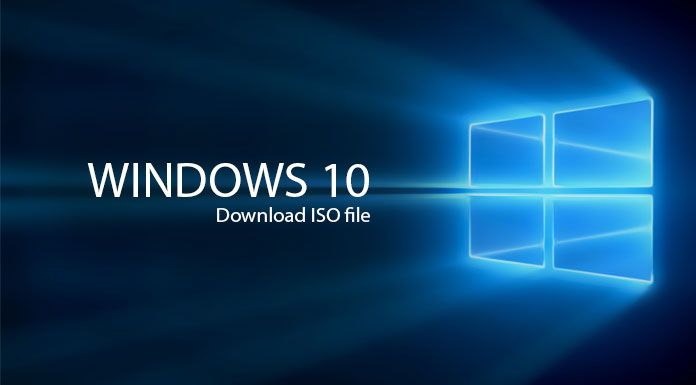
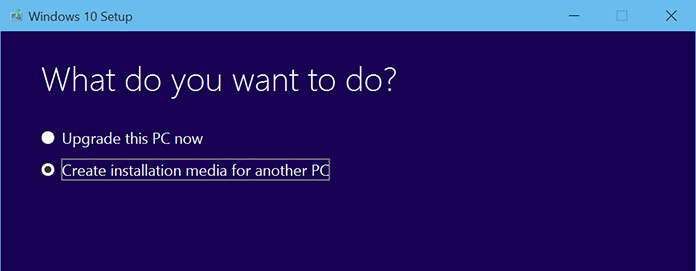

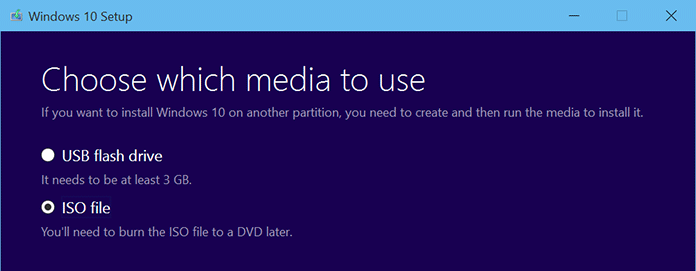
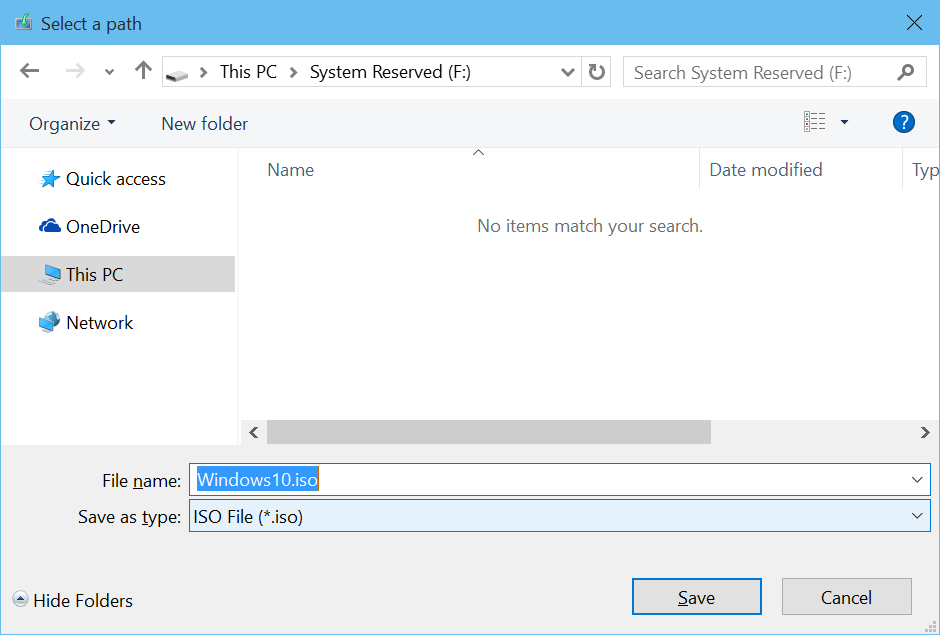
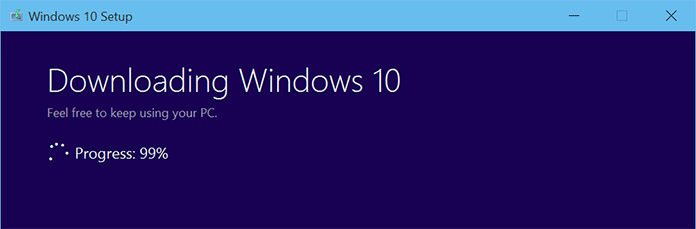
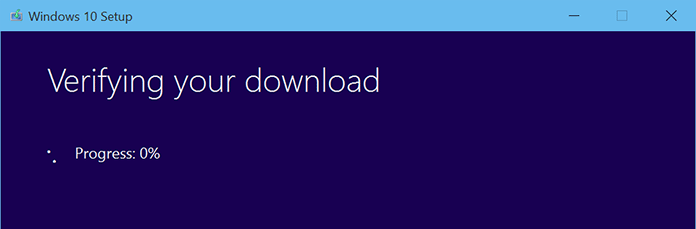
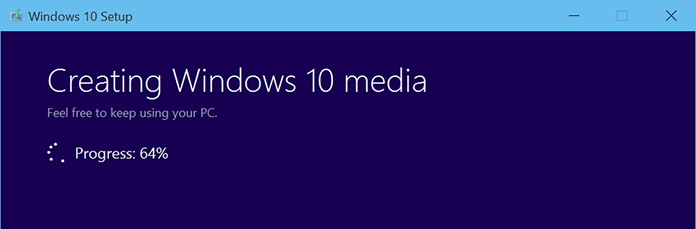

Pingback: How to make windows 10 bootable USB flash drive - Touch Arena
Pingback: How to Upgrade Windows 7 or 8.1 to Windows 10 for Free - Touch Arena
Pingback: How to find Windows 10 Product key - Touch Arena
Pingback: Windows 10 dark theme - How to enable