When your iPhone, iPad, or iPod Touch becomes non-responsive and hard resetting, using the both Home and Power buttons, is not helping either then it’s time to connect it to iTunes and see if it responds. If the device is non-responsive even after connecting to iTunes, it’s time to put your iPhone, iPad, or iPod Touch into Recovery mode.
You need to enter recovery mode on your iPhone, iPad, or iPod Touch in scenarios such as you want to manipulate iOS or perhaps want to downgrade back from a beta software version, or just want to restore your devices. The process of entering recovery mode on an iOS device is pretty straightforward. Simply follow the steps mentioned below.
How to put iPhone, iPad in recovery mode
- Unplug your device from your computer if it’s connected via USB cable.
- Turn off your iPhone, iPad, or the iPod Touch.
- Hold down the Home button and plug your device into your computer.
- Keep holding the Home button until Connect to iTunes graphic appears on the screen of your device.
iTunes should detect your iOS device and display a popup saying that your device is in Recovery Mode and needs to be restored before it can be used. Click the OK button.
Now you can restore your device using iTunes, and for that you might need iOS firmware files, which can be found by visiting following links:
Download iPhone iOS IPSW
Download iPad iOS IPSW
Download iPod Touch iOS IPSW
How to exit recovery Mode
- Press and hold the Home and Power buttons simultaneously
- Release the button when your device reboots and Apple logo appears on the screen.
Sometimes Recovery mode doesn’t help in restoring the device, then you should try DFU mode.

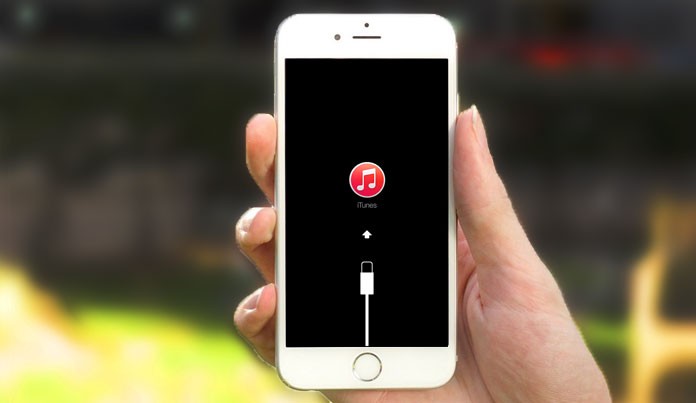
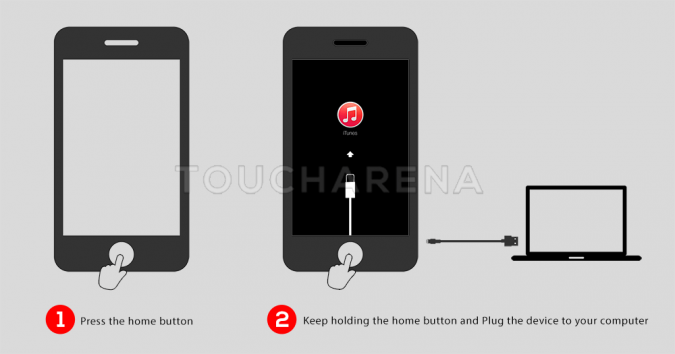
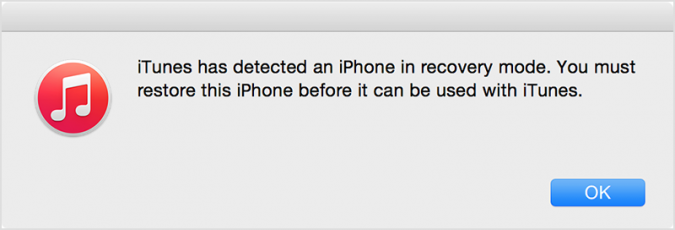
Pingback: URL