The all new Windows 10 uses a white theme by default from its backgrounds of system apps to the title bars. However, Microsoft has not forgotten those who want to give their Windows 10 a darker look.
Microsoft has built a dark theme for Windows 10, but this black theme is hidden inside the Windows 10 and needs some tinkering to get activated. In this guide, we are going to show you how to enable Windows 10 dark / black theme.
If you’ve not yet installed Windows 10, check out these links:
Since Microsoft has vowed to keep on improving Windows 10, the day may eventually come when the company adds a toggle within the Settings app to enable or disable Windows 10 dark theme or switch between the light and dark theme of Windows 10. This is how it works on Windows Phone. But for now, you have to do it by editing the registry to enable the dark theme system-wide.
Enable Windows 10 dark theme
Since the process is related to editing registry of your operating system, proceed with caution and at your own risk. Because it you change something that you’re not meant to touch you may encounter problems. Follow the steps closely.
Now that you’ve read the warning, the process is very easy and can be accomplished in a few minutes.Let’s change registry keys to enable dark theme of Windows 10.
Using PowerShell (Easiest Way)
You can easily change to Windows 10 dark theme using a couple of commands in the Windows PowerShell. Here is how to:
- Go to Search, type in PowerShell, and open it.

- Simply copy and paste following commands into PowerShell and hit Enter key on your keyboard:
New-ItemProperty -Path HKCU:\SOFTWARE\Microsoft\Windows\CurrentVersion\Themes\Personalize -Name AppsUseLightTheme -Value 0

- Now go to Start menu, click your Photo at top left, and choose Sign Out. Log in back and voila! the dark Windows 10 theme is activated. That’s it!
Want to go back to the light Windows 10 theme?
Simply run this command in Windows PowerShell:
Remove-ItemProperty -Path HKCU:\SOFTWARE\Microsoft\Windows\CurrentVersion\Themes\Personalize -Name AppsUseLightTheme
Using Registry Editor
- Open registry editor: type in the Search bar regedit and click Yes when prompted by User Account Control.

- Navigate to the following registry key/folder:
HKEY_LOCAL_MACHINE > SOFTWARE > Microsoft > Windows > CurrentVersion > Themes > Personalize by double clicking on each.
Missing \Personalize?
If there is no \Personalize key in the above-mentioned path, just right-click on \Themes and click New > Key and name it Personalize.

- Right-click on \Personalize and select New > DWORD (32-bit) Value and name it AppsUseLightTheme.
 Double click on AppsUseLightTheme and set its value to 0 and click Ok.
Double click on AppsUseLightTheme and set its value to 0 and click Ok.

- Navigate to the following registry key/folder:
HKEY_CURRENT_USER \ SOFTWARE \ Microsoft \ Windows \ CurrentVersion \ Themes \ Personalize and create a new AppsUseLightTheme DWORD (32-bit) Value with a 0 value just like you did in step 3.

- Now go to Start menu, click your Photo at top left, and choose Sign Out. That’s it!
Want to go back to the light theme of Windows 10?
If you want want to go back to the light theme of Windows 10, simply re-edit the both AppsUseLightTheme DWORDs and set their value to 1(off) from 0(on). Sign out of your account and then sign back in for the system to reflect new changes.
Enable dark theme for Microsoft Edge
You can easily enable dark theme in Windows 10’s web browser called Microsoft Edge. Here is how to:
- Open Microsoft Edge. Go to Menu > Settings.

- Click on Choose a Theme drop-down menu and select Dark. That’s it!

Please note that this option would not change the color of web pages opened in Microsoft Edge. To change web pages appearance to dark, theme a custom stylesheet would be required.
Enable dark theme for Windows Store
The Windows Store that comes bundled with Windows 10 also has a hidden dark theme option. Simply press Ctrl + T keys on your keyboard to switch to the dark theme. Press Ctrl+T again go back to the default light theme.
Dark theme for Windows 10 certainly seems like a feature which is currently work-in-progress. It is an option available in Windows Mobile and one day it may also become a proper switching option available in Settings app of Windows 10 after it has been polished enough.

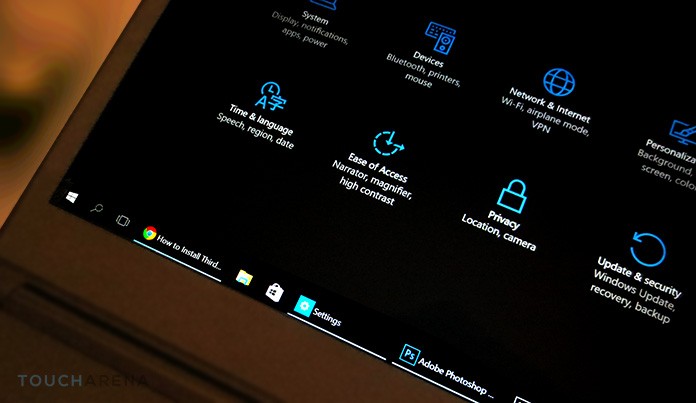
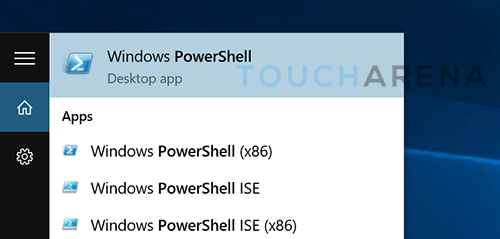
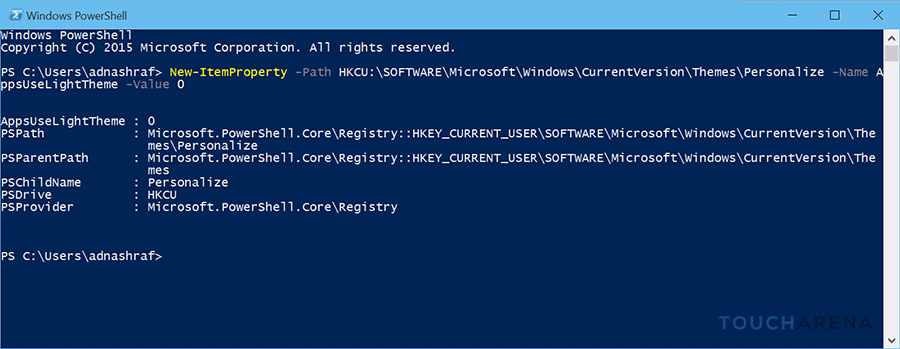
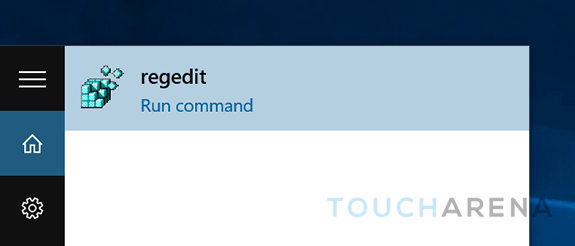
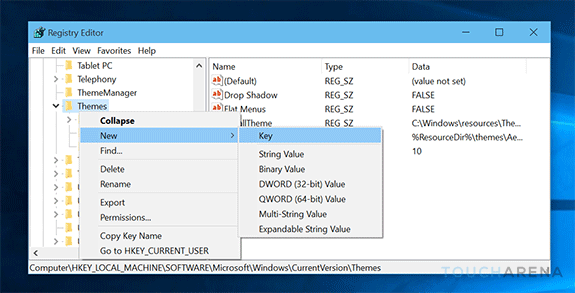
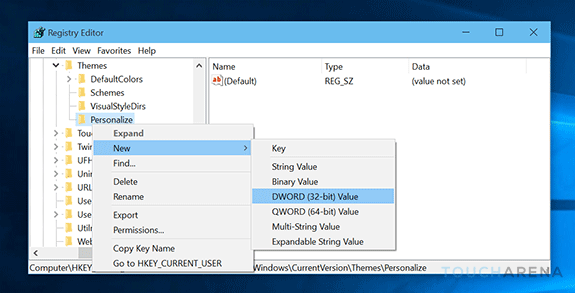 Double click on AppsUseLightTheme and set its value to 0 and click Ok.
Double click on AppsUseLightTheme and set its value to 0 and click Ok.
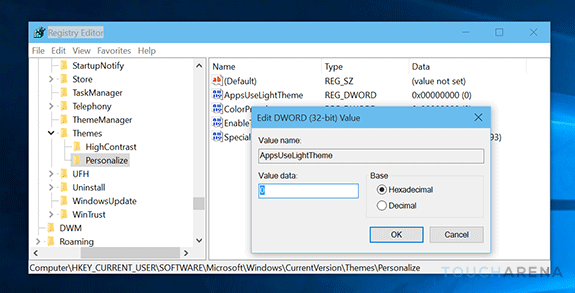
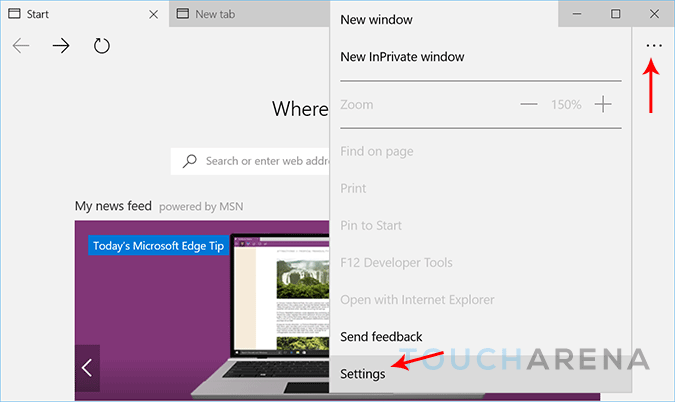
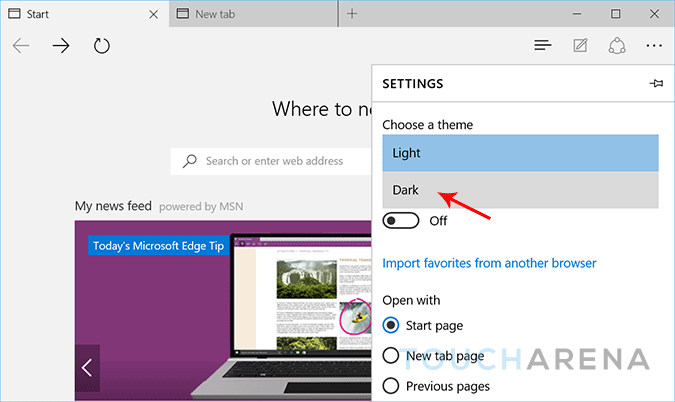
Do you have any video of that? I’d love to find out more details.
Keep this going please, great job!
I appreciate you finally talking about >Windows 10 dark theme – How to enable
<Liked it!