Want to unlock the bootloader of your Nexus device? You have come to the right place. In this guide, we are not only going to show you how to unlock Nexus device bootloader, we have also talked about what is bootloader, why it is locked, and what are the pros and cons of unlocking bootloader. When you try to tinker with your android device by either flashing a factory image, rooting the device, or trying to install a custom ROM on it, the first thing you need to do, before doing any such thing, is to unlock its bootloader.
Before diving deep into the bootloader unlocking process, let’s learn the basics about he bootloader.
What is Bootloader?
Every mobile device comes loaded with an operating system. Whenever you turn on your device, it boots into the operating system, but in fact, there is a piece of code that runs before the execution of the operating system itself. The bootloader is that piece of code that is executed before the operating system. A bootloader includes the instruction to boot the OS kernel. Since a bootloader executes before the operating system, all the bootloaders in different devices are processor specific and every motherboard has its own specific bootloader. This is one of the reasons that all the Android devices have their own variant of custom ROMs because they all have different processor and motherboard.
Android Bootloader
Android is an open source operating system and all of the Android device manufacturers customize it as per their liking and install it on a hardware of their own choice. This is why every manufacturer has its own version of bootloader specific to their hardware. The core function of an Android bootloader is to instruct OS kernel to boot normally.
Why is the bootloader locked by default?
Every android manufacturer takes Android from Google and modifies it according to their liking, adds their own services, customizations, and apps (bloatware?). When they release their devices with their own flavor of Android, they do not want users to tinker with or replace company’s version of Android with any other. This is why they lock Android bootloader. With a locked bootloader, a user would not be able to modify or flash another custom ROM on the device.
Why should I Unlock Bootloader?
If you want to install factory image (in the case of Nexus devices), root your device, or flash a custom ROM on it, the first thing you need to do is to unlock its bootloader. If you do not unlock the bootloader of your device and force to install a customer ROM on it, you may end up having a brick in your hands. So, the first thing in Android hacking 101 is to unlock the bootloader of your device.
How to unlock Bootloader of Nexus 6P/5X/6/5/4, Nexus 7/9/10
Nexus devices are considered to be a developer-friendly lineup. Even these developer-friendly android devices come with a locked bootloader. Unlocking the bootloader of any Nexus device is very easy and in this guide we are going to show you how to do that.
- These steps should strictly be follow on the Nexus devices only including Nexus 6P/6, Nexus 5X/5, Nexus 4/7/9/10.
- Please note that unlocking bootloader will wipe your device clean, delete your personal data, and erase everything from your device including your messages, photos, contacts, applications, and everything else. So, it’s advised to backup your important stuff from the device before unlocking its bootloader.
Prerequisites
- Backup your personal data.
- Charge your Nexus device.
Let’s unlock the bootloader of your Nexus device.
- Install Android USB drivers and setup ADB & Fastboot for your Nexus device.
- Enable USB debugging mode by going into Settings > Developers options > switch USB debugging toggle to ON. Once enabled, you’ll see a message in Notifications.
* If you do not see Developers option, go to Settings > About phone and tap on the Build number until you see a message that Developers options have been enabled. - Turn off your Nexus device and put it in Fastboot mode:
- Press and hold both the “Power” + “Volume Down” + “Volume Up” buttons until you see an Android Robot with big Start label at the top. That’s Fastboot mode.
- Now plug your Nexus device to your computer via USB cable.
- Open the command prompt: press Windows + R and type in cmd and hit Enter key on your keyboard.
- Type in the following command and hit Enter key:
for Nexus 6P or Nexus 5X:fastboot flashing unlock
for older Nexus Devices:
fastboot oem unlock
- On your Nexus device, a screen should appear confirming if you really want to unlock the bootloader. Use Volume keys to navigate to “Yes” and press Power button to confirm.
- Let the phone do its thing and once it’s done with unlocking the bootloader, enter the following command:
fastboot reboot
- This should reboot your Nexus device with an unlocked bootloader. You can restore your stuff from the backup.
To lock the bootloader of your device, simply run this command:
for Nexus 6P or Nexus 5X:
fastboot flashing lock
for older Nexus Devices:
fastboot oem lock
Do not forget to share your experience in the comments section below.


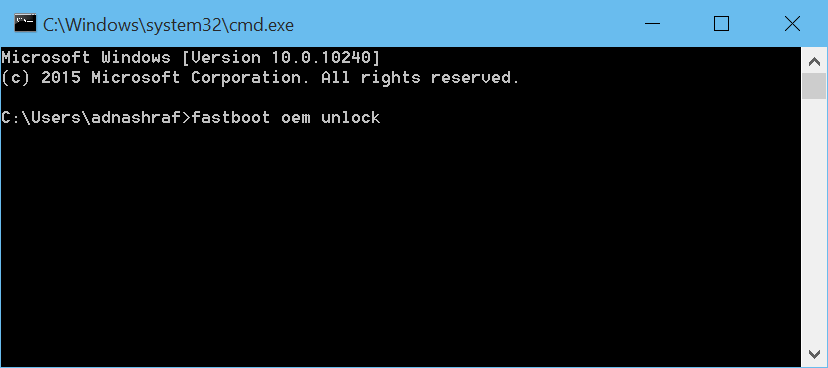
Pingback: How to install ADB and Fastboot on Windows, Mac OS X, Linux
Pingback: How to Install TWRP Recovery on Nexus 5X [Custom Recovery]
Pingback: How to root Nexus 5X - Touch Arena
Pingback: Install Android Marshmallow 6.0 on Nexus devices - How To