In this tutorial, we are going to talk about how to activate Windows 10 online using a genuine Product key on your computer. Windows activation, which was first introduced with Windows XP back in 2001, pairs your computer with the product key. It also provides a copy protection mechanism and entitles users with support rights depending on their Windows Edition. Despite being offered as a free upgrade for Windows 7 and Windows 8.1, Windows activation remains a part of Windows 10.
The activation is a way to verify if your product key is genuine or not. Here are the things you should know before attempting Windows 10 activation:
- You cannot activate Windows 10 using a Windows 7 or Windows 8/8.1 key.
- If you create Windows 10 USB, perform a clean install, and you do not have a Windows 10 key, you will have to start over from activated Windows 8/8.1 or Windows 7 installation. Check out: How to upgrade from Windows 7/8 to Windows 10 for free.
- Upgrading for free from Windows 7 or 8/8.1? you do not need to enter a product key, simply skip or click Do it Later. Windows should activate itself automatically.
- If you are encountering errors such as (0XC004E003, ,0x8007000D, 0x8007232b or 0x8007007B), just give it some time, Windows 10 will eventually activate itself if you upgraded through proper method.
- Once you’ve upgraded to Windows 10 from any qualifying Windows (7 or 8/8.1) and have activated your Windows installation on your computer, you can then simply create bootable USB and clean install Windows 10 on the same PC without a Windows 10 key and it should activate automatically.
- In the process of upgrading from Windows 7 or Windows 8/8.1, your computer hardware gets registered on Microsoft’s Product Activation Server. Then you can install or even clean install Windows 10 on that computer without providing a product key. Activation system, after verifying the hardware on Microsoft’s server, activated your copy of Windows 10.
Windows 10 Activation – How To
Here are a few ways to activate your Windows 10 if somehow it fails to do so automatically. Make sure that you are connected to the internet and logged into the computer as an administrator.
Also, check out: How to change Windows 10 key.
- Activate Windows 10 during Installation
- Activate Windows 10 from Settings
- Activate Windows 10 using Command Prompt
How to activate Windows 10 during installation
When you are doing a clean install of Windows 10, the setup process will prompt ou to enter a Windows 10 product key to activate it. Provide the key here and your copy of Windows will be activated automatically.
*You can skip this step to manually activate Windows 10 later, using other activation options mentioned below.
How to activate Windows 10 from Settings
- Go to Start menu and click on Settings.

- Click or tap the link at the bottom of the windows that reads Windows isn’t activated. Activate Windows now.

- Now click on the Activate button (if available) and see if the Windows activates using the currently installed Windows 10 key. If the activation is successful, you’re done. Otherwise continue to next step.
- If activation failed using the current key, click in Enter Key or Change Product key button.

- Click Yes when prompted by User Account Control.
- Enter your genuine product key for Windows 10 which is a 25 digit key.

- Click on Next button to activate your Windows.

- If you provided a genuine Windows 10 key, your copy of Windows should now be activated successfully.

That’s it! Now you may close the Settings window.
Windows 10 Activation using Command Prompt
- Press
Windows + Xkeys on your keyboard and then select Command Prompt (Admin) from the menu.

- Click Yes when prompted by User Account Control.
- In the command prompt, type the following command and hit enter key on your keyboard:
slmgr /ipk Your-Product-Key-Goes-Here
For example: slmgr /ipk xxxxx-xxxxx-xxxxx-xxxxx-xxxxx (see screenshot).

- If the Windows key gets installed successfully, you’ll see the following prompt, click Ok.

- If Windows somehow does not get activated on its own, type in the following to activate it manually:
slmgr.vbs /ato

That’s it! your Windows 10 now has a new updated product key installed and activated. You can now close the Command Prompt.
If you find any Discrepancy in the guide or want to add something, let us know in the comments section below.


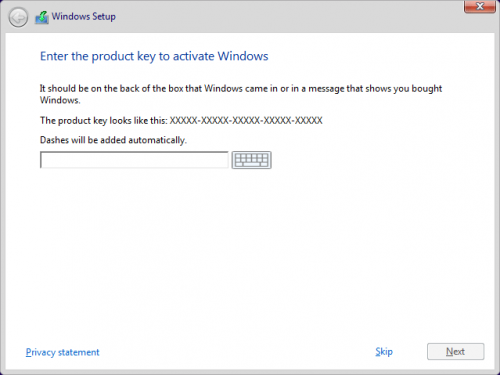

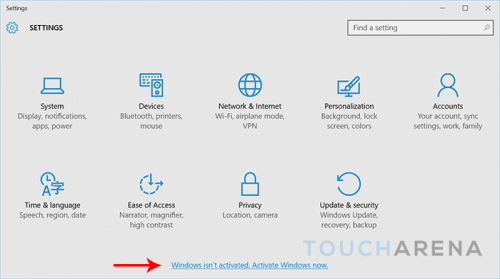
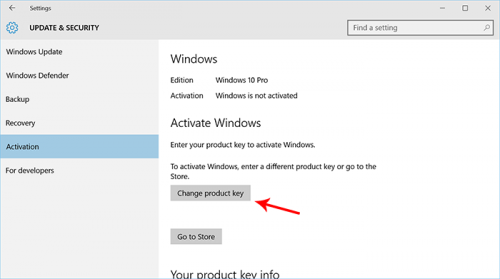
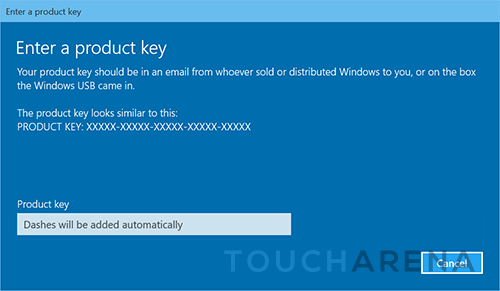
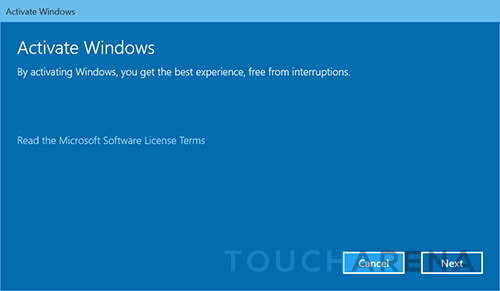
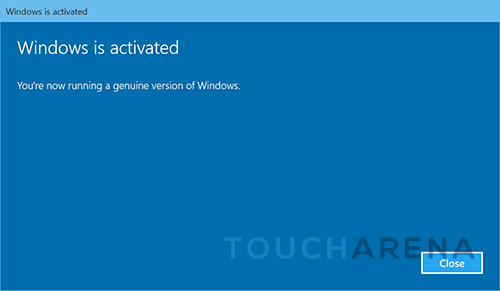
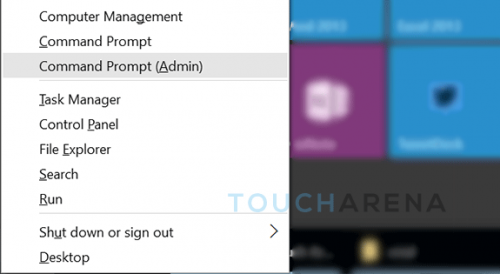
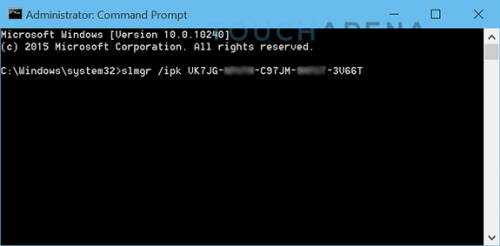
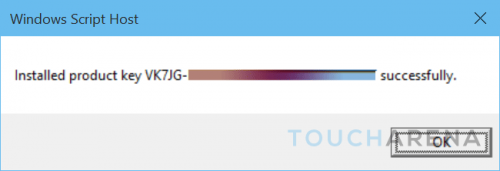
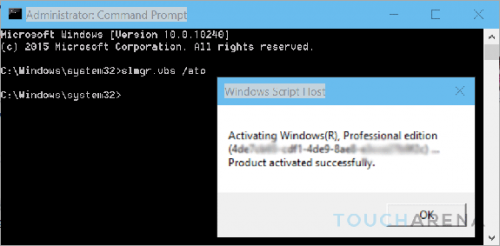
Pingback: How to Install Windows 10 on VirtualBox - Touch Arena