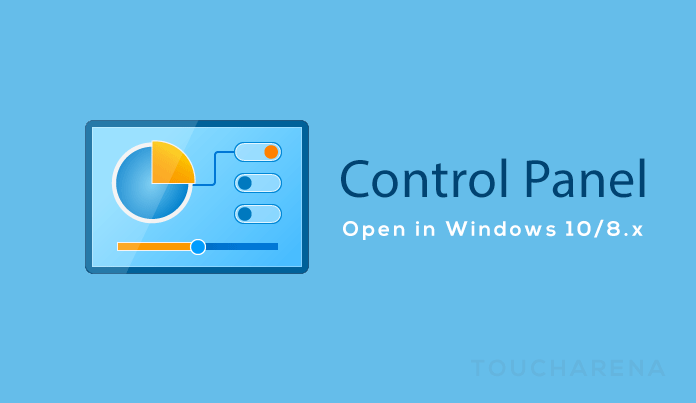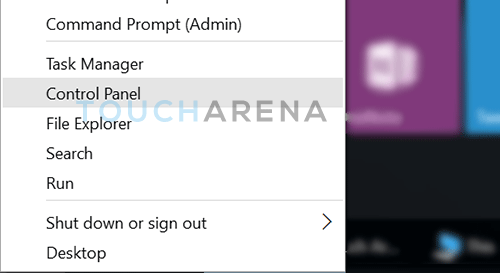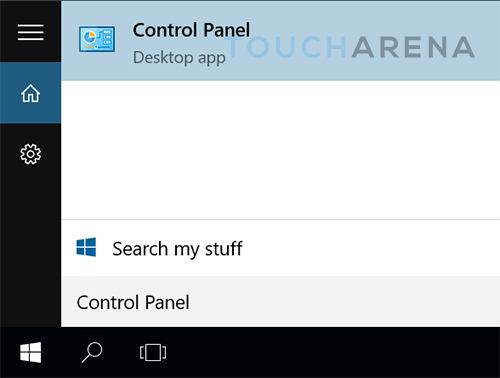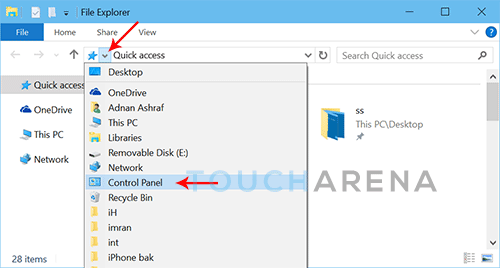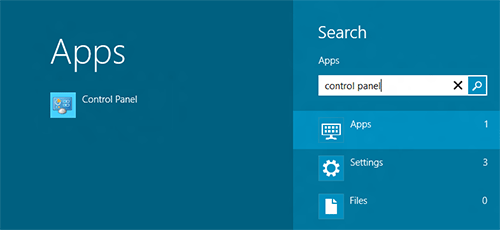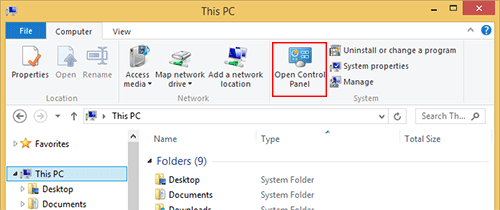Control Panel is an integral part of Windows operating system. In Windows prior to Windows 8, you could turn Control Panel into a menu or a drop-down list, with Windows 8 or 10, you can pin it on the taskbar or the Start menu/screen but first you need to know where to find Control Panel in Windows 10 or Windows 8.1.
With Windows 8, Microsoft moved a lot of stuff from the places where they used to be, for instance, Start Menu was replaced with Start screen. In Windows 10, you can change settings of your PC in a few ways such as using Settings app, Control Panel, Search, and app settings. Settings app does a pretty good job at providing quick access to the basic settings of your system, but Control panel includes some additional less often used settings, such as theme setting.
In this tutorial, we are going to show you different ways to access of open Control Panel in Windows 10 and Windows 8.1.
Also, check out:
How to open Control Panel in Windows 10
Here are three different ways to open Control Panel in windows 10:
- From Power Menu: Right click on the Start menu or press
Windows + Xkeys on your keyboard and click on Control Panel to open it.

- Using Search: Click on Start menu or Search Windows and type Control Panel and it will appear at the top of the search results from where you can left-click to it or right click and pin it to taskbar or Start menu for quick access.

- From File Explorer: Open File Explorer by clicking on its icon on the taskbar or open My Computer. Click on the arrow at the most left of the address bar in File Explorer and select Control panel from the drop-down list.

How to access Control Panel in Windows 8.1
Here are three different ways to access Control Panel in Windows 8.1:
- From Power Menu: Right click on the Start menu or press
Windows + Xkeys on your keyboard and click on Control Panel to open it.

- From Charms bar: drag your mouse pointer to either the top-right or bottom-right “hot corner” until the charm bar appear at the right edge of the screen. Now click Search icon. You can directly access Search charm using the keyboard shortcut
Windows + Q.
This should bring up the search pane and from there you can type Control panel and open it from the search results on the left.
Alternatively, click Start button and start typing Control Panel, this should also bring up the search results.

- From File Explorer: open My Computer, click on the Computer tab on the ribbon, and click Control panel icon.

Do you know any other way to access Control Panel on Windows 8.1 or Windows 10? Which one is your preferred method and why? Let us know in the comments section below.