You can now jailbreak iPhone 6s Plus or iPhone 6s running iOS 9.0.2, iOS 9.0.1, or iOS 9 with Pangu 9 jailbreak. This tutorial will show you how to use Pangu to jailbreak your shiny new iPhone 6s Plus or iPhone 6s without messing up wth your device. The jailbreak process is pretty simple and straight forward.
IMPORTANT
- Pangu jailbreak supports both the iPhone 6s and iPhone 6s Plus along with all other iPhone models compatible with iOS 9.0.2, iOS 9.0.1, and iOS 9.0. So, this guide can also be used with other iPhone models to jailbreak them.
- Pangu is an untethered jailbreak and currently available to Windows users.
- Make sure to backup your iPhone with iTunes or on iCloud.
- Fresh restore is recommended because the jailbreak process make take a very long time to complete if you have loads of personal data and apps installed, or the process may even get stuck if you’ve updated via Over-the-Air (OTA) feature of iOS. Follow these links to download iOS 9.0.2 and install it:
If you have an iPod Touch and want to jailbreak it, please navigate to this link:
How to jailbreak iPod Touch 6G, 5G iOS 9.0.2 – iOS 9 with Pangu
Jailbreak iPhone 6s Plus / iPhone 6s iOS 9.0.2 – iOS 9 with Pangu
Follow these simple steps to jailbreak you iPhone 6s or even the iPhone 6s Plus with Pangu9:
- Adjust the following settings on your iPhone 6s/Plus:
- Turn off Find my iPhone: Settings > iCloud > Find my iPhone.
- Disable Passcode: Settings > Touch ID & Passcode.
- Turn on Airplane mode.
- Download Pangu jailbreak for iOS 9 – iOS 9.0.2.
- Run the Pangu .exe file by right-clicking on it and selecting “Run as Administrator.”
- Connect your iPhone to your computer and wait for the Pangu tool to identify it.
- Click the “Start” button to begin the magical process.

- Click on “Already Backup”.

- Your device will reboot, and then you’ll be asked to slide unlock it and re-enable the Airplane mode.

- After the jailbreak process hit 75%, you will be once again asked to slide unlock your iPhone and launch the Pangu app that should now be on the home screen of your device.

- Click the “Accept” button and then “OK” to allow Pangu app access to your photos.

- Don not close the Pangu app on your iPhone or the Pangu jailbreak tool from your computer. Wait for the jailbreak process to complete. Once done, your device should reboot and the Cydia icon should now be on your home screen.

That’s it! You have successfully jailbroken your iPhone running iOS 9.0.2 through iOS 9 using Pangu 9 jailbreak. If you have any questions, let us know int he comments section below.

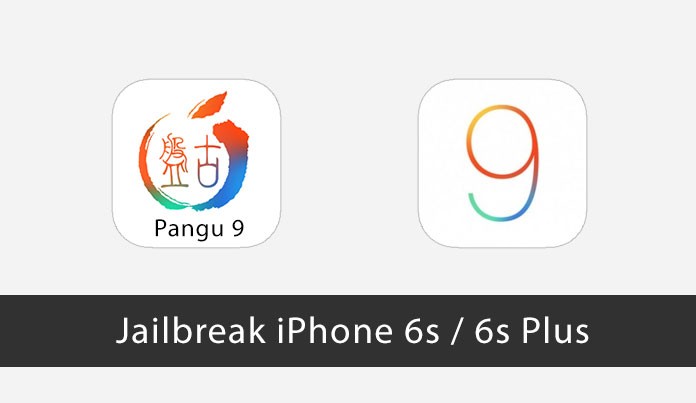
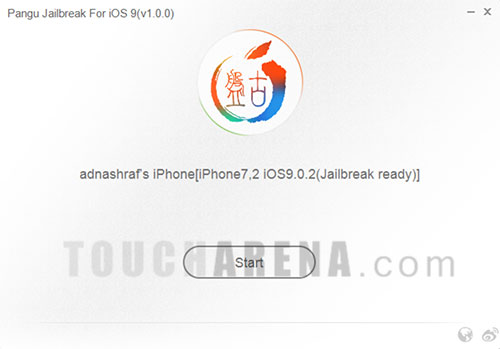
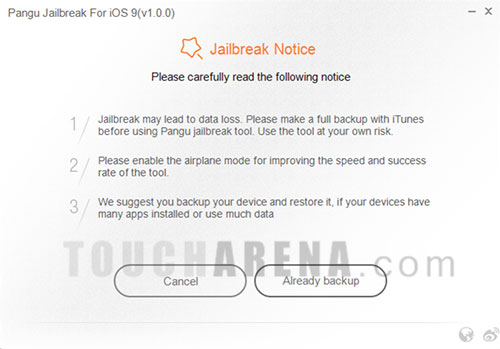
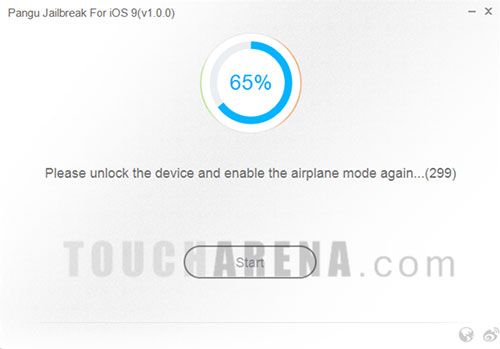
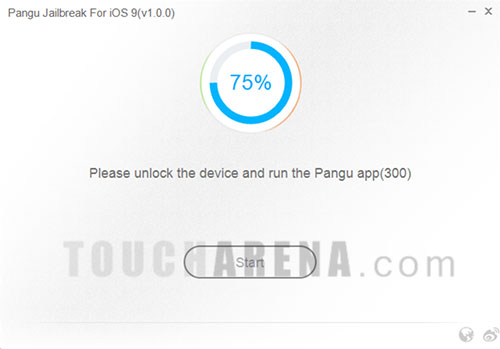
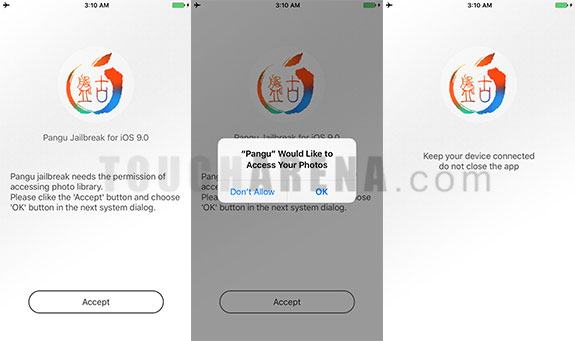

Pingback: How to jailbreak iPad iOS 9.0.2, iOS 9.0.1, or iOS 9 with Pangu
Pingback: How to jailbreak iPhone 6/Plus, 5s/5c/5, 4s iOS 9.0.2 with Pangu
please!!! is cydia download available for iphone se with ios 9.2